Model Packagers¶
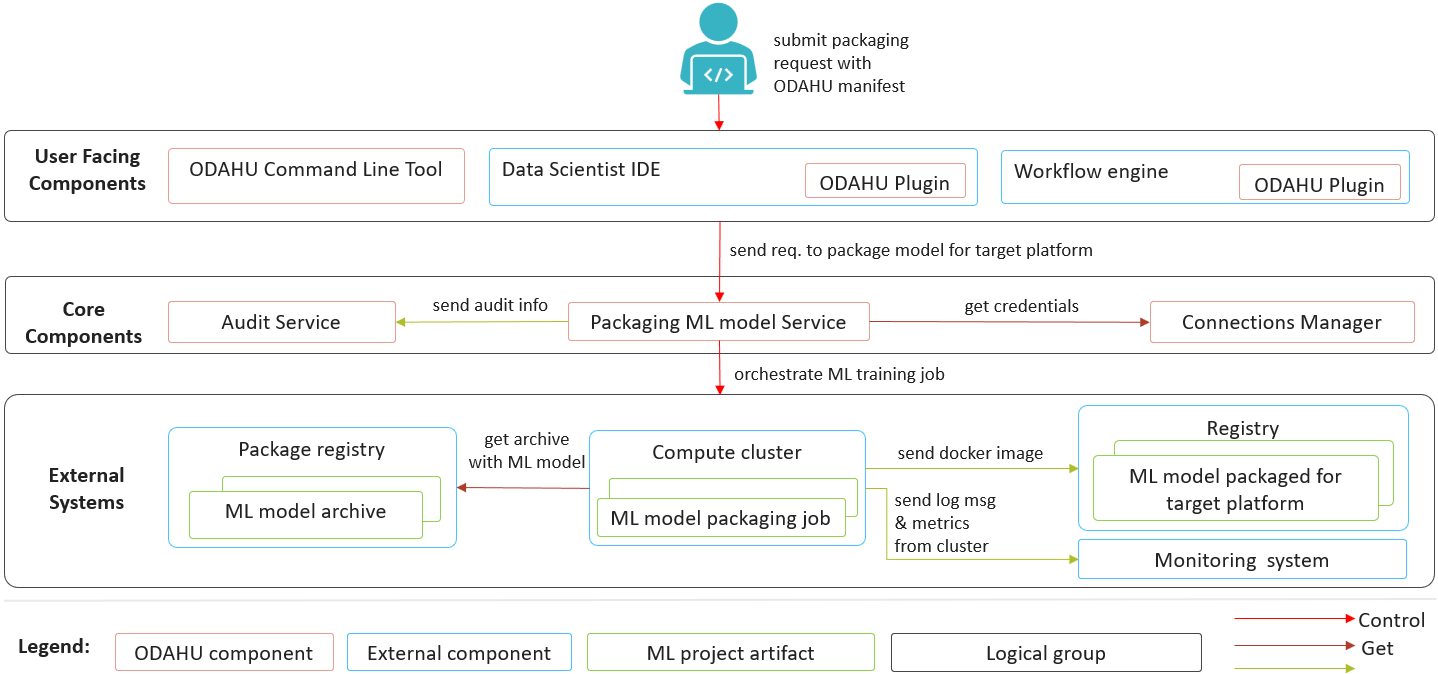
ODAHU packaging component helps to wrap a Trained Model Binary artifact into a inference service, batch job or command line tool. You can find the list of out-of-the-box packagers below:
Installation¶
A packager installation is the creation of a new PackagingIntegration entity in the API service. The most straightforward way is to deploy the odahu-flow-packagers helm chart.
# Add the odahu-flow helm repository
helm repo add odahu-flow 'https://raw.githubusercontent.com/odahu/odahu-helm/master/'
helm repo update
# Fill in the values for the chart or leave the default values
helm inspect values odahu-flow/odahu-flow-packagers --version 1.0.0-rc35 > values.yaml
vim values.yaml
# Deploy the helm chart
helm install odahu-flow/odahu-flow-packagers --name odahu-flow-packagers --namespace odahu-flow --debug -f values.yaml --atomic --wait --timeout 120
Warning
Odahu-flow must be deployed before the packagers installation.
General packager structure¶
All packagers have the same structure. But different packagers provide a different set of arguments and targets. You can find the description of all fields below:
kind: ModelPackaging
# Unique value among all packagers
# Id must:
# * contain at most 63 characters
# * contain only lowercase alphanumeric characters or ‘-’
# * start with an alphanumeric character
# * end with an alphanumeric character
id: "id-12345"
spec:
# Type of a packager. Available values: docker-rest, docker-cli.
integrationName: docker-rest
# Training output artifact name
artifactName: wine-model-123456789.zip
# Compute resources
resources:
limits:
cpu: 1
memory: 1Gi
requests:
cpu: 1
memory: 1Gi
# List of arguments. Depends on a Model Packaging integration.
# You can find specific values in the sections below.
# This parameter is used for customizing a packaging process.
arguments: {}
# List of targets. Depends on a Model Packaging integration.
# You can find specific values in the sections below.
# A packager can interact with a Docker registry, PyPi repository, and so on.
# You should provide a list of connections for a packager to get access to them.
targets: []
# You can set connection which points to some bucket where the Trained Model Binary is stored
# then packager will extract your binary from this connection.
# Optional. Default value is taken from the ODAHU cluster configuration.
outputConnection: custom-connection
# Node selector that exactly matches a node pool from ODAHU config
# This is optional; when omitted, ODAHU uses any of available packaging node pools
# Read more about node selector: https://kubernetes.io/docs/concepts/scheduling-eviction/assign-pod-node/
nodeSelector:
label: value
# Every packager saves its results into status field.
# Example of fields: docker image or python packager name.
status:
results:
- name: some_param
value: some_value
Note
You can find an artifactName in the status.artifactName field of a model training entity.
Packagers management¶
Packagers can be managed using the following ways.
Swagger UI¶
ModelPackaging and PackagingIntegration are available on the Swagger UI at http://api-service/swagger/index.html URL.
ODAHU CLI¶
Odahuflowctl supports the Packagers API. You must be logged in if you want to get access to the API.
Getting all packaging in json format:
odahuflowctl pack get --format json
Getting the arguments of the packagers:
odahuflowctl pack get --id tensorflow-cli -o 'jsonpath=[*].spec.arguments'
- Creating of a packager from pack.yaml file:
odahuflowctl pack create -f pack.yaml
- All commands and documentation for packager at Odahu cluster:
odahuflowctl pack --help
We also have local packager:
odahuflowctl local pack --help
and can run packaging locally:
odahuflowctl local pack run --id [Model packaging ID] -d [Path to an Odahu manifest file]
more information you can find at Local Quickstart
JupyterLab¶
Odahu-flow provides the JupyterLab extension for interacting with Packagers API.
Model Docker Dependencies Cache¶
ODAHU Flow downloads your dependencies on every docker model packaging launch. You can experience the following troubles with this approach:
- downloading and installation of some dependencies can take a long time
- network errors during downloading dependencies
To overcome these and other problems, ODAHU Flow provides a way to specify a prebuilt packaging Docker image with your dependencies.
Note
If you have different versions of a library in your model сonda file and cache container, then the model dependency has a priority. It will be downloaded during model packaging.
First of all, you have to describe the Dockerfile:
- Inherit from a release version of odahu-flow-docker-packager-base
- Optionally, add install dependencies
- Add a model conda file
- Update the
odahu_modelconda environment.
FROM odahu/odahu-flow-docker-packager-base:1.1.0-rc11
# Optionally
# RUN pip install gunicorn[gevent]
ADD conda.yaml ./
RUN conda env update -n ${ODAHU_CONDA_ENV_NAME} -f conda.yaml
Build the docker image:
docker build -t packaging-model-cache:1.0.0 .
Push the docker image to a registry:
docker push packaging-model-cache:1.0.0
Specify the image in a model packaging:
kind: ModelPackaging
id: model-12345
spec:
arguments:
dockerfileBaseImage: packaging-model-cache:1.0.0
...
Docker REST¶
The Docker REST packager wraps an ML model into the REST service inside a Docker image. The resulting service can be used for point prediction through HTTP.
The packager provides the following list of targets:
| Target Name | Connection Types | Required | Description |
|---|---|---|---|
| docker-push | docker, ecr | True | The packager will use the connection for pushing a Docker image result |
| docker-pull | docker, ecr | False | The packager will use the connection for pulling a custom base Docker image |
The packager provides the following list of arguments:
| Argument Name | Type | Default | Required | Description |
|---|---|---|---|---|
| imageName | string | {{ Name }}-{{ Version }}:{{ RandomUUID }} | False | This option provides a way to specify the Docker image name. You can hardcode the full name or specify a template. Available template values: Name (Model Name), Version (Model Version), RandomUUID. Examples: myservice:123, {{ Name }}:{{ Version }} |
| port | integer | 5000 | False | Port to bind |
| timeout | integer | 60 | False | Serving timeout in seconds. |
| workers | integer | 1 | False | Count of serving workers |
| threads | integer | 4 | False | Count of serving threads |
| host | string | 0.0.0.0 | False | Host to bind |
| dockerfileBaseImage | string | python:3.6 | False | Base image for Dockerfile |
The packager provides the following list of result fields:
| Name | Type | Description |
|---|---|---|
| image | string | The full name of a built Docker image |
Let’s build a couple of examples of Docker REST packager. The packager requires docker or ecr connection types. The following example assumes that you have created a connection with test-docker-registry id and gcr.io/project/odahuflow URI.
kind: ModelPackaging
id: "docker-rest-packager-example"
spec:
integrationName: docker-rest
artifactName: wine-model-123456789.zip
targets:
- connectionName: test-docker-registry
name: docker-push
Then a result of the packager will be something like this: “gcr.io/project/odahuflow/wine-0-1:ec1bf1cd-216d-4f0a-a62f-bf084c79c58c”.
Now, let’s try to change the docker image name and number of workers.
kind: ModelPackaging
id: "docker-rest-packager-example"
spec:
integrationName: docker-rest
artifactName: wine-model-123456789.zip
targets:
- connectionName: test-docker-registry
name: docker-push
arguments:
imageName: "wine-test:prefix-{{ RandomUUID }}"
workers: 4
odahuflowctl pack get --id "docker-rest-packager-example" -o 'jsonpath=$[0].status.results[0].value'
Then a result of the packager will be something like this: “gcr.io/project/odahuflow/wine-test:prefix-ec1bf1cd-216d-4f0a-a62f-bf084c79c58c”.
You can run the image locally using the following command:
docker run -it --rm --net host gcr.io/project/odahuflow/wine-test:prefix-ec1bf1cd-216d-4f0a-a62f-bf084c79c58c
The model server provides two urls:
- GET /api/model/info - provides a swagger documentation for a model
- POST /api/model/invoke - executes a prediction
curl http://localhost:5000/api/model/info
curl -X POST -d '{"columns": ["features","features","features"], "data": [[1, 2, 3], [4, 5, 6]]}' -H "Content-Type: application/json" http://localhost:5000/api/model/invoke
{
"columns": [
"features",
"features",
"features"
],
"data": [
[
1,
2,
3,
],
[
4,
5,
6,
]
]
}
{
"prediction": [
[
0.09405578672885895
],
[
0.01238546592343845
]
],
"columns": [
"predictions"
]
}
Docker CLI¶
The Docker CLI packager wraps an ML model into the CLI inside a Docker image. The resulting service can be used for batch prediction.
The packager provides the following list of targets:
| Target Name | Connection Types | Required | Description |
|---|---|---|---|
| docker-push | docker, ecr | True | The packager will use the connection for pushing a Docker image result |
| docker-pull | docker, ecr | False | The packager will use the connection for pulling a custom base Docker image |
The packager provides the following list of arguments:
| Argument Name | Type | Default | Required | Description |
|---|---|---|---|---|
| imageName | string | {{ Name }}-{{ Version }}:{{ RandomUUID }} | False | This option provides a way to specify the Docker image name. You can hardcode the full name or specify a template. Available template values: Name (Model Name), Version (Model Version), RandomUUID. Examples: myservice:123, {{ Name }}:{{ Version }} |
| dockerfileBaseImage | string | python:3.6 | False | Base image for Dockerfile |
The packager provides the following list of result fields:
| Name | Type | Description |
|---|---|---|
| image | string | The full name of a built Docker image |
Let’s build a couple of examples of Docker CLI packager. The packager requires docker or ecr connection types. The following example assumes that you have created a connection with test-docker-registry id and gcr.io/project/odahuflow URI.
kind: ModelPackaging
id: "docker-cli-packager-example"
spec:
integrationName: docker-cli
artifactName: wine-model-123456789.zip
targets:
- connectionName: test-docker-registry
name: docker-push
Then a result of the packager will be something like this: “gcr.io/project/odahuflow/wine-0-1:ec1bf1cd-216d-4f0a-a62f-bf084c79c58c”.
Now, let’s try to change the docker image name and the base image.
kind: ModelPackaging
id: "docker-cli-packager-example"
spec:
integrationName: docker-cli
artifactName: wine-model-123456789.zip
targets:
- connectionName: test-docker-registry
name: docker-push
arguments:
imageName: "wine-test:prefix-{{ RandomUUID }}"
dockerfileBaseImage: "python:3.7"
odahuflowctl pack get --id "docker-cli-packager-example" -o 'jsonpath=$[0].status.results[0].value'
Then a result of the packager will be something like this: “gcr.io/project/odahuflow/wine-test:prefix-ec1bf1cd-216d-4f0a-a62f-bf084c79c58c”.
You can run the image locally using the following command:
docker run -it --rm --net host gcr.io/project/odahuflow/wine-test:prefix-ec1bf1cd-216d-4f0a-a62f-bf084c79c58c --help
The model CLI provides two commands:
- predict - Make predictions using GPPI model
- info - Show model input/output data schema
docker run -it --rm --net host gcr.io/project/odahuflow/wine-test:prefix-ec1bf1cd-216d-4f0a-a62f-bf084c79c58c info
Input schema:
{
"columns": {
"example": [
"features",
"features",
"features",
],
"items": {
"type": "string"
},
"type": "array"
},
"data": {
"items": {
"items": {
"type": "number"
},
"type": "array"
},
"type": "array",
"example": [
[
0,
0,
0,
]
]
}
}
Output schema:
{
"prediction": {
"example": [
[
0
]
],
"items": {
"type": "number"
},
"type": "array"
},
"columns": {
"example": [
"predictions"
],
"items": {
"type": "string"
},
"type": "array"
}
}
Let’s make a batch prediction.
mkdir volume
cat > volume/predicts.json <<EOL
{
"columns": [
"features",
"features",
"features",
],
"data": [
[
1,
2,
3
],
[
4,
5,
6
]
]
}
EOL
docker run -it --rm --net -v volume:/volume host gcr.io/project/odahuflow/wine-test:prefix-ec1bf1cd-216d-4f0a-a62f-bf084c79c58c predict /volume/predicts.json /volume
cat volumes/result.json
{
"prediction": [
[
0.09405578672885895
],
[
0.01238546592343845
]
],
"columns": [
"predictions"
]
}
Nvidia Triton Packager¶
Triton Packager wraps model with Triton Inference Server. The server supports multiple ML frameworks. Depending on the framework the packager expects different input.
Required files:¶
model file/directory with fixed naming. Refer to Triton Backend Docs to find more specific information on particular Triton backend.
- TensorRT:
model.plan - TensorFlow SavedModel:
model.savedmodel/... - TensorFlow Grafdef:
model.graphdef - ONNX:
model.onnxfile or directory - TorchScript:
model.pt - Caffe 2 Netdef:
model.netdef+init_model.netdef
- TensorRT:
config.pbtxt, Triton config file (Triton Model Configuration Docs). Optional for the following backends:- TensorRT
- TF SavedModel
- ONNX
Optional files:¶
odahuflow.model.yamlin the following format. When omitted defaults to modelmodelof version1;
name: model
version: 1
conda.yamlfor Python backend. If conda-file detected new conda env is created and used for run model.- Any other arbitrary files will be copied and put next to model file.
Targets, Arguments and Results¶
Triton Packager Targets:
| Target Name | Connection Types | Required | Description |
|---|---|---|---|
| docker-push | docker, ecr | True | The packager will use the connection for pushing a Docker image result |
Triton Packager Arguments:
| Argument Name | Type | Default | Required | Description |
|---|---|---|---|---|
| imageName | string | {{ Name }}-{{ Version }}:{{ RandomUUID }} | False | This option provides a way to specify the Docker image name. You can hardcode the full name or specify a template. Available template values: Name (Model Name), Version (Model Version), RandomUUID. Examples: myservice:123, {{ Name }}:{{ Version }} |
| triton_base_image_tag | string | 20.11-py3 | False | Triton Base image tag for Dockerfile |
Triton Packager Results:
| Name | Type | Description |
|---|---|---|
| image | string | The full name of a built Docker image |
Example¶
Example input file structure for Python Backend:
model.py- the Python module that implements interface expected by Triton;odahuflow.model.yaml- simple manifest with model name and versionconda.yaml- describes Conda environment for modelconfig.pbtxt- Triton Model config file (specification)data.json… - arbitrary file(s) that will be put next to model file
id: "triton-packager-example"
spec:
integrationName: docker-triton
artifactName: model-123456789.tar
targets:
- connectionName: test-docker-registry
name: docker-push
arguments:
imageName: "triton-model:prefix-{{ RandomUUID }}"